Online Learning Strategies for Aspiring E-commerce Entrepreneurs
Unlock e-commerce success with online courses! Our blog guides you through SEO, marketing, business models, and essential tools. Learn and thrive!
Create learner account
Lrnkey
2022-02-08Businesses are going paperless and adapting automation at a fast pace. This automation is simplifying document management, saving the labor of handling physical files in bulk. During automation one common issue business professionals face is the conversion of documents in physical or JPG files into editable form.
But now no one needs to worry about the manual typing of hundreds of pages. OCR (optical character recognition) has eliminated the hurdle. It is an advanced technology that enables people to convert image files into editable text.
If you are a business professional who is in need of converting JPG files into editable documents then stick with us. Below, we are going to tell you the process of extracting texts from JPG files. But first, let’s talk a little about how this will simplify the document management for you.
Optical Character Recognition (OCR) simplifies the document management for you in various ways. Such as:
Now that we have seen various practical implications, let’s talk about how you can use this technology by yourself.
You can extract text from JPG files using OCR technology by various methods. You can use online tools, paid software, or mobile applications that are integrated with this technology.
Demonstrating all of them can take a lot of time and you will also feel bored while reading. That is why we are going to describe only the simplest method to you. That is using an online JPG to Text Tool.
You can find various options online but we are going to show you the process using Imagetotext.io.
The reason to choose this tool? Well, various reason but let me narrate here a few of them like it is free to use and has high output accuracy. The tool can handle handwritten text, allow us to upload multiple images and also provides the output in a well-organized TXT file.
Now let’s jump straight into the steps you need to follow.
1. Upload Your JPG File
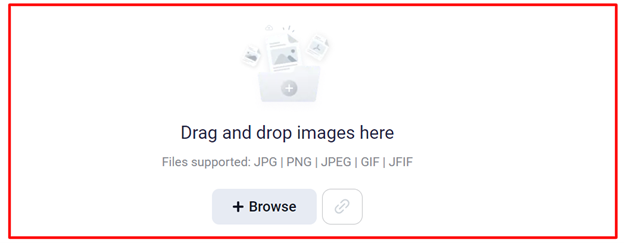
The process will begin by uploading your JPG file to the said tool. For this, you have to click on the browse button and then choose your file to upload it. If the file is available on the web, then you can simply insert the link. Plus, if using a desktop you can drag and drop it inside the input box.
2. Extract Text from File
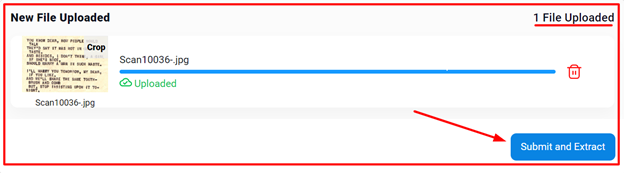
Once your file is uploaded you will see a message “File Uploaded” on the top right side of the box. Now the next process is to separate the text from your JPG file.
To start the extraction process, you have to press the “Submit and Extract” button at the bottom right side, as you can see in the figure below.
3. Copy or Download the Text

The last step is copying the extracted text. You can also save the file in TXT format having the extracted text in an organized manner.
Click on the download icon on the right side to save the TXT file. To copy simply click on the icon just above the download.
Additionally, if you want to copy a specific part you can select that from the output box with the help of a mouse. If you are on a mobile device or tablet then long press on the screen until the options to select the text appear.
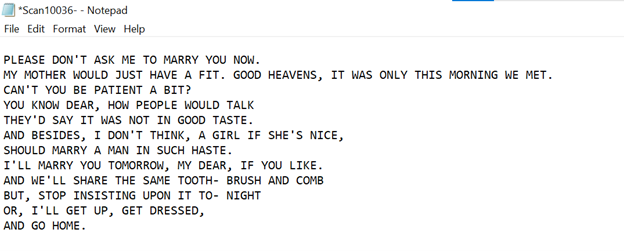
To show you the accuracy of output we have uploaded a document and downloaded the TXT file. Below are the well-organized results that we get from this OCR-based JPG to Text converter.
Find a tutor for this topic
OCR technology has transformed the way to extract text from a JPG file. It is not just limited to JPG files. You can convert image files in various formats into editable files seamlessly. Additionally, this will save you from manual effort and make it simple for you to manage document files.
Plus, you can add a little share in enhancing environmental sustainability. We hope reading this blog post, you can extract text from JPG files on your own.
Are you a robot?